
Google Docs speech-to-text, also known as voice typing, is a feature that lets you dictate text directly into a Google Docs document using your voice. It uses Google’s advanced speech recognition technology to convert your spoken words into written text with impressive accuracy. By leveraging sophisticated algorithms and machine learning, Google has fine-tuned this feature to recognize a wide range of accents and dialects, thus improving its utility across global users. This feature is not only convenient but also helps increase productivity by allowing users to type hands-free. For many, this means less physical strain and an opportunity to focus on crafting ideas rather than typing them out.
Why Use Google Docs Speech-to-Text?
While Google Docs voice typing is a convenient built-in feature, it’s not the only tool available—especially if you’re looking for advanced functionality like multi-language transcription, meeting summarization, or mobile-friendly editing.
Votars is an AI-powered transcription platform that goes beyond basic speech-to-text. It not only captures your voice with high accuracy but also automatically summarizes, highlights key points, and supports 74+ languages, including regional dialects. For professionals and content creators, Votars offers a more complete workflow—perfect for recording lectures, meetings, interviews, or quick dictation notes on any device.
Enhance Productivity
Typing can be time-consuming, especially if you aren’t a fast typist. Speech-to-text allows you to speak your thoughts, which is often faster than typing them out. This can be particularly helpful for brainstorming sessions or when you’re on a tight deadline. Moreover, it helps in capturing fleeting thoughts and ideas that might otherwise be lost if you were trying to type them out. Whether you’re drafting a novel, composing an email, or compiling a report, the ability to dictate your content can significantly streamline the writing process.
Accessibility
For individuals with disabilities that make typing difficult, speech-to-text offers a more accessible way to create documents. It’s also useful for those who experience repetitive strain injuries from too much typing. In addition, it provides a level playing field for those with learning disabilities, offering an alternative method to express their thoughts without the barrier of typing skills. By incorporating this tool, Google Docs ensures inclusivity, allowing everyone to engage in digital documentation regardless of their physical constraints.
Multitasking
If you’re someone who likes to multitask, this tool allows you to continue working on other tasks while dictating your document. It’s a great way to make use of your time effectively. For example, you can dictate notes during a meeting while also managing other tasks like checking emails or scheduling appointments. This dual functionality enables you to maximize productivity, helping you manage your workload more efficiently without compromising on the quality of your documentation.
How to Use Google Docs Speech-to-Text
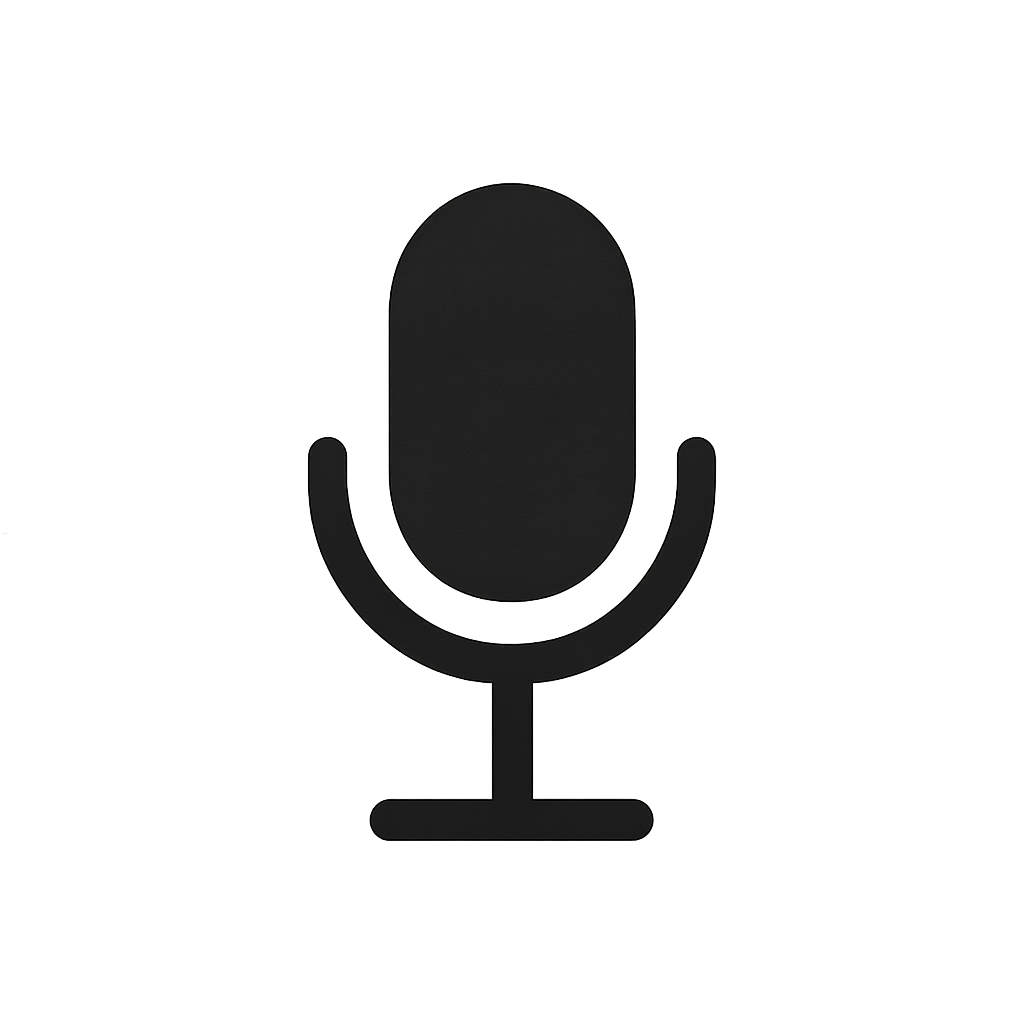
Using Google Docs speech-to-text is simple and straightforward. Here’s a step-by-step guide to get you started:
Step 1: Open Google Docs
First, open Google Docs in your web browser. You can do this by going to https://docs.google.com and signing in with your Google account. If you don’t have a Google account, the sign-up process is quick and free, granting you access to a suite of powerful tools including Google Docs.
Step 2: Open a New Document
Once you’re in Google Docs, create a new document by clicking on the “+” icon or selecting “Blank” from the template gallery. You can also open an existing document if you wish to continue working on a previously started project. The flexibility of Google Docs allows you to switch between projects seamlessly.
Step 3: Enable Voice Typing
To enable voice typing, go to the “Tools” menu at the top of your screen and select “Voice typing…” A microphone icon will appear on the left side of your document. This feature is accessible with just a few clicks, making it user-friendly even for those new to digital tools.
Step 4: Select Your Language
Before you start dictating, make sure the correct language is selected. Click on the language option above the microphone icon to choose from a list of supported languages. With over 100 languages and dialects available, this feature accommodates a diverse user base, making it adaptable for international communication and collaboration.
Step 5: Start Dictating
Click the microphone icon to start dictating. Speak clearly and at a natural pace. Google Docs will transcribe your speech into text as you talk. You can pause briefly between thoughts to allow the system to catch up without losing your flow. Consistent practice can enhance the accuracy of transcriptions.
Step 6: Stop Dictating
To stop voice typing, click the microphone icon again. You can also pause and resume as needed. This flexibility ensures that you can take breaks without disrupting your workflow, allowing for a more natural and comfortable dictation process.
Step 7: Edit Your Document
While Google Docs’ speech-to-text is quite accurate, you may need to make some edits for punctuation and formatting. Use the keyboard to make any necessary changes. The combination of voice dictation and manual editing can refine your document, ensuring that it meets professional standards.
Tips for Accurate Speech-to-Text
To get the most accurate transcription, consider these tips:
- Speak Clearly: Enunciate your words clearly and avoid mumbling. Clear articulation helps the software discern between similar-sounding words, reducing the likelihood of errors.
- Use a Good Microphone: A high-quality microphone can significantly improve the accuracy of your transcription. Investing in a reliable microphone can pay off in terms of transcription quality and ease of use.
- Minimize Background Noise: Ensure you’re in a quiet environment to reduce interference from background noise. Background noise can confuse the software, leading to inaccurate transcriptions and a more time-consuming editing process.
- Pace Your Speech: Speak at a moderate pace to give the software time to process your words accurately. Speaking too quickly can lead to missed words or incorrect transcription, while a steady pace facilitates a smoother dictation process.
Additional Features of Google Docs Speech-to-Text

Google Docs’ speech-to-text is not just about converting speech to text; it comes with a few additional features that enhance its usability.
Voice Commands
You can use voice commands to format and edit your document. For example, saying “new paragraph” starts a new paragraph, and “select all” will select all the text in the document. You can also use commands for punctuation like “period,” “comma,” and “question mark.” These commands enable hands-free navigation and editing, making the dictation process more efficient and intuitive.
Multilingual Support
Google Docs supports multiple languages for speech-to-text, making it accessible to a wider audience. You can switch languages easily by clicking on the language option above the microphone icon. This feature is particularly useful for multilingual users who need to switch between languages for different projects or communicate with international teams.
However, if you need robust multilingual transcription—especially with translation, timestamped summaries, and speaker identification—Votars is a powerful alternative. It supports transcription in 74+ languages, including Hindi, Tamil, Japanese, Arabic, and more. Whether you’re working across regions or teams, Votars ensures that every voice is accurately captured and clearly understood.
Real-Time Collaboration
One of the strengths of Google Docs is its real-time collaboration feature. You can use speech-to-text while collaborating with others, allowing for seamless teamwork and efficiency. This allows team members to work together on a document simultaneously, combining the power of voice dictation with collaborative editing in real-time.
Common Questions About Google Docs Speech-to-Text
Does Google Docs Have Text-to-Speech?
Currently, Google Docs does not offer a built-in text-to-speech feature. However, there are third-party extensions and browser tools available that can read your text aloud. These tools can complement the speech-to-text feature by providing an auditory review of your document, which can be helpful for proofreading and ensuring clarity.
Can I Use Google Docs Speech-to-Text Offline?
Unfortunately, the speech-to-text feature requires an internet connection as it relies on Google’s servers to process the speech data. This dependency on internet connectivity ensures that the software leverages the most current and sophisticated algorithms for speech recognition, although it does mean that offline use is limited.
Is Google Docs Speech-to-Text Available on Mobile?
Yes, you can use the speech-to-text feature on mobile devices through the Google Docs app. Look for the voice typing option within the app to start dictating. This mobile capability makes it convenient to capture ideas on-the-go, ensuring that your productivity isn’t confined to a desk.
Conclusion
Google Docs speech-to-text is a powerful tool that can enhance productivity and accessibility for users. Whether you’re looking to save time, work more efficiently, or simply enjoy the convenience of dictating your documents, this feature is worth exploring. With a little practice and the right setup, you can turn your voice into words instantly and streamline your document creation process.
By leveraging Google Docs’ speech-to-text capabilities, you can focus more on your ideas and less on the mechanics of typing, making it an indispensable tool for modern-day document creation. This tool not only simplifies the act of writing but also empowers users to work smarter, paving the way for innovative and efficient document management. Give it a try and see how it can transform the way you work.
And if you’re looking for something beyond the basics, try Votars — a smart transcription assistant that turns not just your words but entire conversations into structured summaries. From Gmail voice notes to long Zoom meetings, Votars helps you capture, organize, and act on spoken content—automatically.


