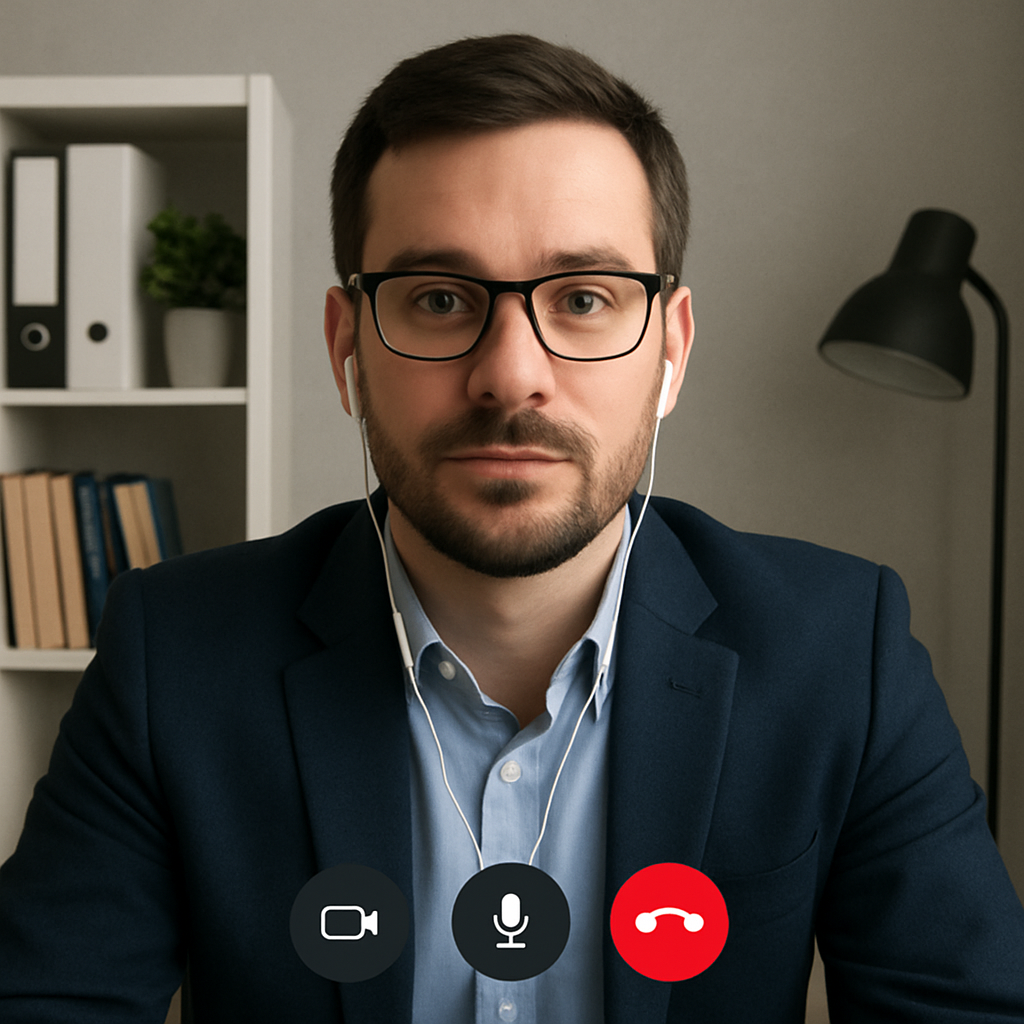
- Maintain Privacy: In a world where home and work often blend, keeping personal items or sensitive information out of view is crucial. Whether it’s family photos, confidential documents, or simply the clutter of everyday life, a blurred background ensures these remain private.
- Minimize Distractions: A clear background might inadvertently draw attention away from you. Pets, children, or even a busy street view can become unintended distractions. By blurring the background, you ensure that the focus remains on you, facilitating a more effective communication experience.
- Enhance Professionalism: A clean and tidy appearance is vital for maintaining professionalism, especially in work-related meetings. Blurring your background can give the impression of a dedicated workspace, even if your actual environment isn’t perfect. It subtly conveys that you are prepared and focused, regardless of the setting.
How to Enable Background Blur in Zoom
Prerequisites
Before you start, ensure your Zoom application is updated to the latest version. Zoom frequently releases updates that include new features and improvements, so having the most recent version will help you access all available options. An outdated application might not support the blur feature, or it could lead to performance issues during your calls.
Moreover, it’s a good idea to familiarize yourself with your device’s capabilities. Some older computers or operating systems might not support certain features, including background blur. Checking Zoom’s system requirements can save you time and frustration, ensuring you have the necessary hardware and software for a seamless experience.
Step-by-Step Guide
Step 1: Open Zoom
First, open the Zoom application on your computer. Log in with your credentials if you haven’t done so already. If you haven’t installed Zoom yet, you can download it from the official Zoom website and follow the installation prompts. Once installed, open the application and log in using your account details.
Step 2: Access Settings
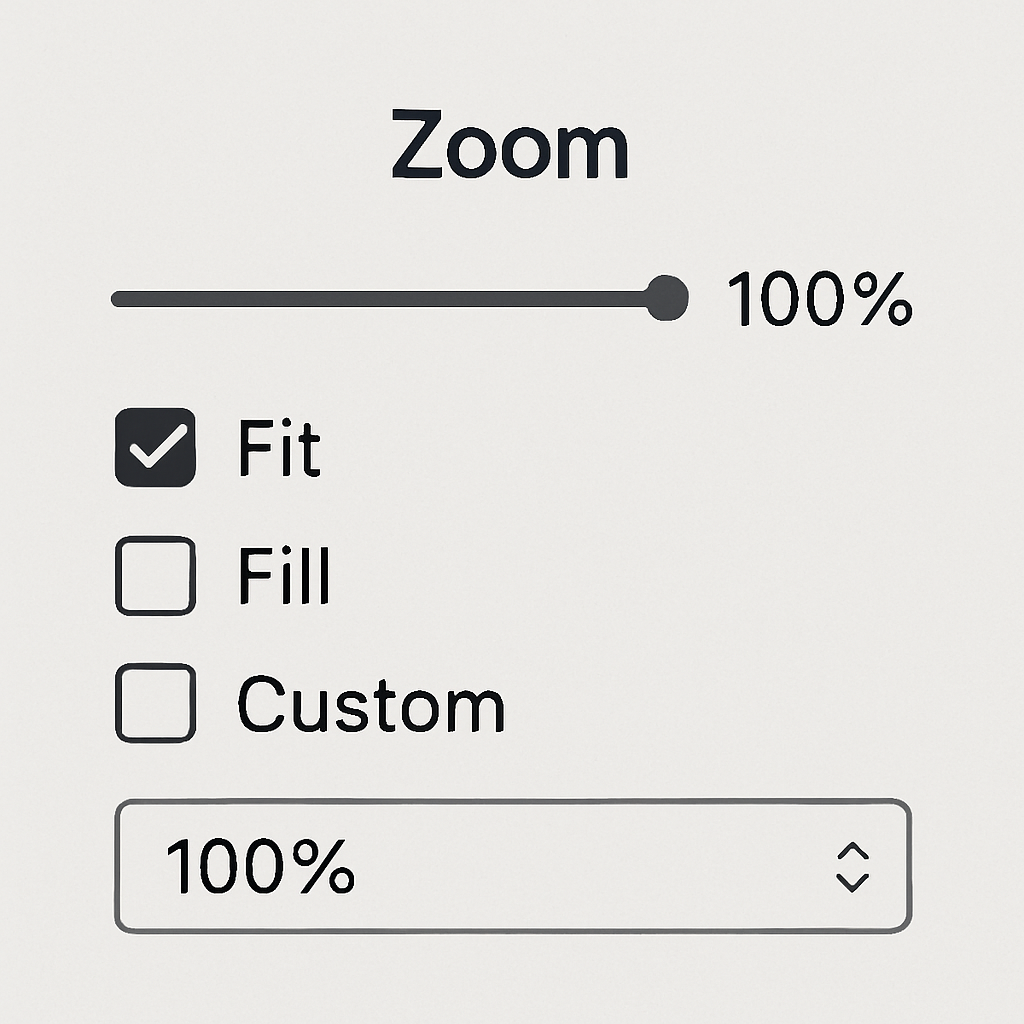
Step 3: Navigate to Background & Filters
In the Settings menu, find and click on “Background & Filters”. This section allows you to choose virtual backgrounds or blur your existing background. It’s a versatile feature that provides multiple options for personalizing your video call environment, catering to both professional and casual settings.
Step 4: Select Blur
Under the “Background & Filters” tab, you’ll see an option labeled “Blur”. Click on it, and Zoom will automatically blur your background, keeping the focus on you. The blur effect will apply instantly, offering a seamless transition from your current background to a softer, less defined version.
Testing Your Background Blur
It’s a good idea to test the background blur feature before joining an important call. You can do this by starting a new meeting or using the “Preview” option under the Background & Filters settings. This way, you can make adjustments if necessary and ensure everything looks as expected. Testing can help you identify any issues with lighting or camera positioning that might affect the overall quality of the blur effect.
Troubleshooting Common Issues
Background Blur Option Missing
If you don’t see the blur option, there are a few things you can check:
- Update Zoom: Make sure your Zoom application is updated to the latest version. Updates often include bug fixes and new features, so keeping your app current can resolve many issues.
- Check System Requirements: Background blur may not be supported on older devices. Check Zoom’s support page to ensure your device meets the necessary requirements. If your device is outdated, consider upgrading your hardware to enhance your overall Zoom experience.
- Enable Virtual Background: Ensure that the virtual background feature is enabled in your Zoom account settings. Sometimes, account-level settings might disable certain features, so double-checking these can help you access the blur option.
Poor Blur Quality
If the blur effect isn’t working well, consider these tips:
- Improve Lighting: Better lighting can enhance the blur effect. Use natural light or a desk lamp to brighten your face. Avoid backlighting, which can cast shadows and reduce the effectiveness of the blur.
- Clear Camera Lens: A clean camera lens can significantly improve video quality. Use a microfiber cloth to gently wipe your lens. Dust or fingerprints on the lens can impact the clarity of your video, affecting the overall appearance.
Alternative Solutions for Background Management
Virtual Backgrounds
If the blur effect isn’t suitable or available, consider using a virtual background. Zoom offers a variety of built-in virtual backgrounds, or you can upload your own image to personalize your meeting space. Virtual backgrounds can be a fun and creative way to express your personality or brand, especially for themed meetings or presentations.
Physical Backdrops
For those who prefer a more tangible solution, consider setting up a physical backdrop. A simple curtain or room divider can provide a neutral and professional background for your calls. Physical backdrops are particularly useful if you want to avoid potential technical glitches associated with virtual options. They also offer a consistent appearance, unaffected by changes in lighting or camera angles.
Tips for a Professional Zoom Appearance

- Dress Appropriately: Wear professional attire that contrasts with your background to stand out. Solid colors often work best, as they prevent you from blending into your surroundings.
- Maintain Eye Contact: Position your camera at eye level and look into the lens while speaking. This creates a more engaging and personal connection with your audience, simulating in-person interaction.
- Minimize Background Noise: Use headphones or a dedicated microphone to reduce ambient noise. Clear audio is as important as video quality in maintaining a professional presence, so investing in good equipment can make a significant difference.
Conclusion
Blurring your Zoom background is a simple yet effective way to enhance your virtual meeting presence. By following the steps outlined in this guide, you can quickly enable the background blur feature, ensuring a distraction-free and professional appearance. Whether you’re attending a business meeting, an online class, or a casual catch-up with friends, a blurred background can help you put your best foot forward.
Keep exploring Zoom’s features to make the most out of your virtual meetings. Whether it’s through background blurring, virtual backgrounds, or improved lighting, these small adjustments can make a big difference in your overall video call experience. Staying updated with the latest features and best practices ensures you present yourself in the best possible light, making every virtual interaction a success. Happy Zooming!


