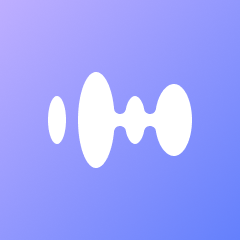Extracting audio from YouTube videos on your iPhone can be a handy skill to have, especially if you want to enjoy your favorite tracks offline or save a podcast for later listening. While YouTube doesn’t provide a direct way to download audio, there are several workarounds you can use. This guide will walk you through the steps to extract audio from YouTube videos directly on your iPhone, using free and easy-to-use methods. By mastering this process, you can build an extensive library of audio content that you can access without the need for an internet connection, enhancing your media consumption experience.
In this comprehensive guide, we will explore various methods that cater to different preferences and technical abilities. Whether you prefer using online services, dedicated apps, or desktop software, there’s a solution that will fit your needs. Additionally, we will cover important legal considerations to ensure that you are compliant with YouTube’s terms of service while enjoying your audio content responsibly.
Whether you’re a music enthusiast wanting to save a playlist offline, or someone looking to archive audio from tutorials, podcasts, or interviews, extracting audio from YouTube can be extremely beneficial. This can help save data usage, create custom playlists, and ensure you have access to your favorite content anytime, anywhere. By converting video content to audio, you can also streamline your media library, making it easier to manage and access the content that matters most to you.
Moreover, extracting audio allows you to focus solely on the auditory experience, which can be useful when you’re multitasking or on the go. For learners and professionals, having the ability to extract and organize spoken content from lectures, seminars, and interviews can be a valuable addition to your knowledge toolkit. This flexibility makes audio extraction a worthwhile endeavor for anyone looking to enhance their digital media strategy.
Legal Considerations
Before diving into the methods, it’s important to note the legal aspects. Always ensure that you have permission to download or use the audio, especially if it’s copyrighted content. YouTube’s terms of service generally prohibit unauthorized downloading of content, so use these methods responsibly. Respecting copyright laws not only protects content creators but also supports the sustainability of platforms like YouTube.
It’s also worth mentioning that some content is explicitly made available for free download by creators, often under Creative Commons licenses. Always check the description or the channel’s guidelines to see if this is the case. By adhering to these legal considerations, you can enjoy your extracted audio guilt-free, knowing you’re supporting the rights of creators and adhering to platform policies.
Using Online Audio Extraction Websites
One of the easiest ways to extract audio from YouTube videos on your iPhone is by using online converter websites. These websites allow you to convert YouTube videos to MP3 files without needing to install additional apps. They are particularly useful for users who prefer not to clutter their devices with extra applications or who may not have the storage space for additional software.
These websites generally offer a straightforward interface, making them accessible even for those with limited technical skills. However, it’s crucial to choose reputable sites to avoid potential security risks, such as malware or phishing attempts. Always do a quick search for reviews or recommendations before using a new service.
Steps to Use Online Converters
- Find the YouTube Video: Open the YouTube app on your iPhone and navigate to the video from which you want to extract the audio. Ensure the video is fully loaded to avoid any issues with the link copying process.
- Copy the Video Link: Tap on the “Share” button below the video and select “Copy Link”. This action copies the video URL to your clipboard for easy access.
- Visit a Converter Website: Open Safari or your preferred web browser and search for “YouTube to MP3 converter”. Websites like YTMP3, MP3Convert, or OnlineVideoConverter are popular choices. Always use the latest version of your browser for the best performance and security.
- Paste the Link: On the converter website, paste the copied link into the designated area. Ensure the link is correct to avoid conversion errors.
- Convert and Download: Select the format (usually MP3 for audio) and hit convert. Once the conversion is complete, download the audio file. Be mindful of pop-up ads or unwanted downloads by using an ad-blocker.
Using iOS Apps for Audio Extraction
There are several apps available on the App Store that can help you extract audio from YouTube videos. While some may have in-app purchases or ads, many offer free basic features. These apps are designed to streamline the extraction process, often with additional features that enhance usability.
Using apps can provide a more integrated experience, allowing you to manage and organize your audio files easily. They often come with user-friendly interfaces and additional functionalities like file management, which can be beneficial for those who frequently extract audio.
Recommended Apps
- Documents by Readdle: This app not only manages files but also has a built-in web browser you can use to access online converters. It’s a multifunctional tool that can help keep your files organized.
- MyMP3: This app allows you to convert video files stored on your device to audio files. It’s perfect for those who have already downloaded YouTube videos onto their devices.
- Shortcuts App: Apple’s Shortcuts app can be used creatively to automate the process of downloading audio from YouTube. It allows for customized workflows that can save time and effort.
Steps Using Documents by Readdle
- Download the App: Install Documents by Readdle from the App Store. Ensure your iPhone is running the latest iOS version for optimal performance.
- Use Built-In Browser: Open the app and tap on the browser icon (compass icon) in the bottom right corner. This feature allows you to navigate the internet without leaving the app.
- Visit Converter Site: Navigate to a YouTube to MP3 converter website. The built-in browser provides a seamless experience similar to using Safari.
- Paste the Link and Convert: Follow the same steps as mentioned in the online converter method. Be cautious of any security warnings or pop-ups.
- Save and Access Files: Once downloaded, you can access and organize the files directly within the app. Use the app’s file management features to categorize and rename files for easier access.
Employing the Shortcuts App
The Shortcuts app can be used to create custom workflows. You can create a shortcut that automates the process of downloading audio from YouTube. This method requires setting up a specific shortcut, which can be found through community forums and shared shortcut libraries. Shortcuts offer a powerful way to streamline repetitive tasks, making them ideal for tech-savvy users.
By leveraging the Shortcuts app, you can automate multiple steps into a single action, saving time and reducing manual effort. This approach is particularly useful for those who frequently extract audio and want to optimize their workflow.
Creating a Shortcut
- Install Shortcuts: Ensure the Shortcuts app is installed on your device. It’s often pre-installed on iPhones running the latest iOS versions.
- Find a Pre-Made Shortcut: Look for a reputable source that offers a shortcut for YouTube audio extraction. Websites like Reddit or dedicated Shortcut libraries are good starting points.
- Install and Configure: Once you find a suitable shortcut, add it to your library and follow any configuration instructions. Customizing the shortcut to fit your needs can improve efficiency.
- Run the Shortcut: With the YouTube video link copied, run the shortcut to begin the extraction process. Double-check settings to ensure the correct output format and destination.
Using Third-Party Software on a Computer
If you prefer using a computer, there are more robust tools available that can offer higher quality audio and more control over the extraction process. Programs like 4K Video Downloader and Any Video Converter are popular choices that work well with iPhones. These tools are ideal for users who prioritize audio quality and customization options.
Using a computer for extraction provides additional processing power and storage, often resulting in faster conversions and better-quality outputs. It also allows for easier file management and transfer options.
Steps for Using 4K Video Downloader
- Download and Install Software: Install 4K Video Downloader on your computer. Ensure your system meets the software’s requirements for optimal performance.
- Copy Video URL: As with previous methods, copy the YouTube video URL. Use a reliable internet connection to avoid interruptions.
- Paste Link in Software: Open 4K Video Downloader and click on “Paste Link”. The software will automatically analyze the URL for available formats.
- Select Audio Format: Choose “Extract Audio” and select your preferred format (e.g., MP3). The software offers various quality options to suit your preferences.
- Transfer to iPhone: Once downloaded, transfer the file to your iPhone using iTunes or a file-sharing app. Ensure compatibility with your device’s audio player.
Conclusion
Extracting audio from YouTube videos on your iPhone can seem daunting at first, but with the right tools and methods, it becomes a straightforward task. Whether you use online converters, apps, or computer software, the key is to choose a method that best suits your needs while ensuring that you respect copyright laws. With this guide, you are well-equipped to enjoy your favorite audio content anytime, anywhere.
By exploring these various methods, you can determine which one aligns best with your technical skills, resource availability, and preferences. Remember to stay updated with any changes in legal guidelines and technological advancements to continue enjoying a seamless audio extraction experience.