Getting a transcript of a YouTube video can be incredibly useful for various reasons. Whether you want to analyze the video content, create captions, or simply have a text version for future reference, having a transcript can make your life easier. It streamlines workflows for content creators, educators, and business professionals alike. In this guide, we’ll explore how you can quickly get a transcript of a YouTube video on both mobile and desktop devices. Let’s dive in!

Before we jump into the “how,” let’s talk about the “why.” There are several reasons you might need a transcript of a YouTube video:
- Accessibility: Transcripts make video content accessible to those who are deaf or hard of hearing. This is essential for inclusivity and ensures that everyone can benefit from the content, regardless of their hearing ability. In addition, transcripts can assist viewers who speak different languages by providing a clear text version that can be translated.
- Note-taking: Quickly review and reference the content without re-watching the entire video. This saves time, especially for students or professionals who might need to extract key points from lengthy presentations. Transcripts also allow users to highlight and annotate important sections, facilitating better retention and understanding.
- Content Repurposing: Use the transcript to create blog posts, articles, or social media content. This can significantly enhance your content strategy by allowing you to repurpose video material into various formats. It also aids in reaching different audience segments who might prefer reading over watching videos.
- Language Learning: Transcripts can aid in understanding and learning new languages. By reading along while listening, language learners can improve their comprehension and pronunciation. This dual approach can accelerate the learning process and reinforce language skills.
Understanding these benefits underscores the importance of knowing how to obtain a video transcript. With a transcript, you can unlock the full potential of video content, making it more versatile and accessible.
Getting Transcripts on Desktop
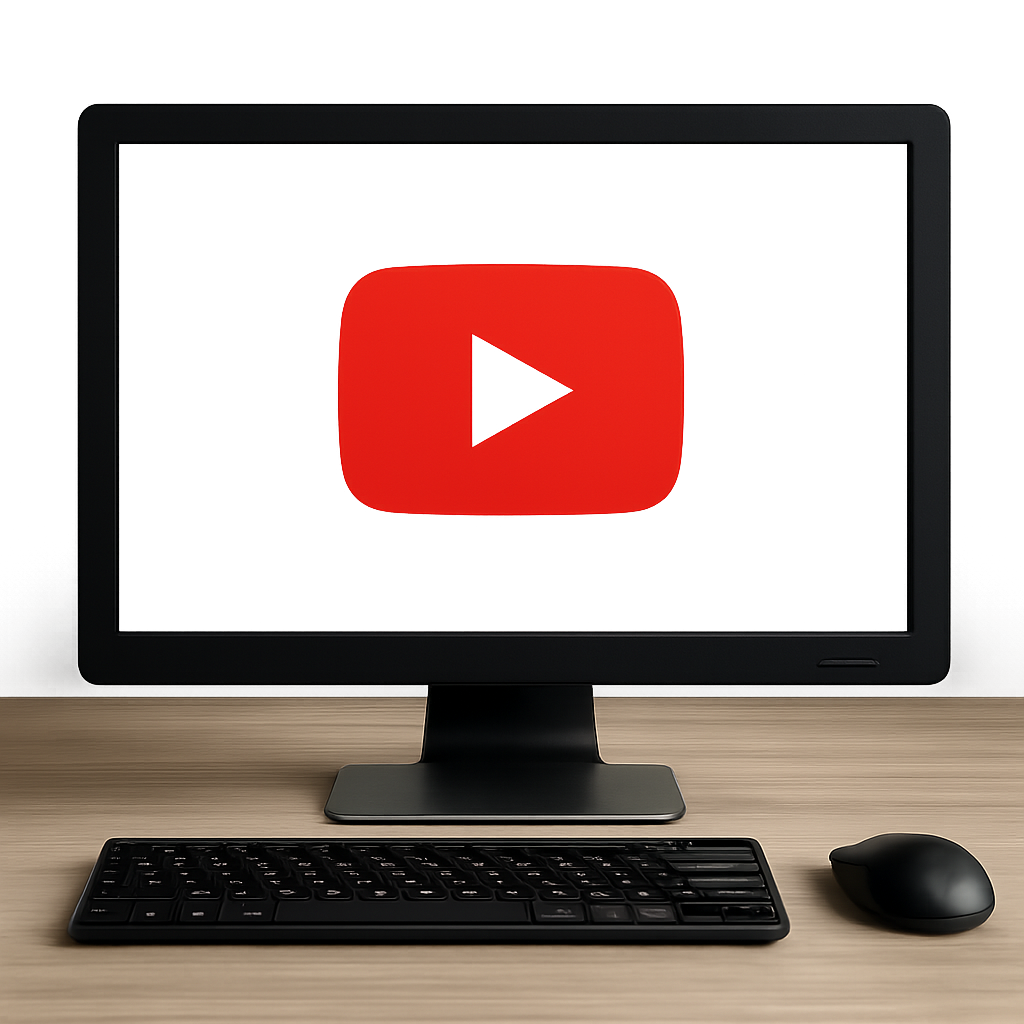
Using YouTube’s Built-In Transcript Feature
- Open the Video: Navigate to the YouTube video you want a transcript for. Ensure that the video is public or that you have access if it’s private. YouTube’s built-in features make this a seamless process for any video available on its platform.
- Access the Transcript: Below the video, click on the “More” button (three dots). Select “Open transcript” from the dropdown menu. This option is typically available for videos with captions, providing an immediate text version of the spoken content.
- View and Use the Transcript: A transcript will appear on the right side of the video. You can copy and paste the transcript into a document for your personal use. This is particularly helpful for editing or further analysis, as you can format the text to suit your needs.
Using Third-Party Tools
For more advanced needs, you might consider using third-party tools or websites that can download transcripts directly. These tools can offer additional features such as translation, editing, and exporting in various formats.
- DownSub: This is a free online service that allows you to download subtitles and transcripts from YouTube. Copy the URL of the YouTube video. Go to DownSub’s website and paste the URL. Click “Download” to get the transcript. DownSub supports multiple languages, making it a versatile option for international users.
- Transcribe: This tool converts video speech to text. Upload the video file or paste the YouTube link. Use the transcription editor to review and edit the transcript. Transcribe offers features like automated punctuation and speaker identification, improving the usability of the generated transcript.
Getting Transcripts on Mobile

Using YouTube App Features
- Open the YouTube App: Launch the YouTube app and find the video. Make sure you are logged into your account for a seamless experience. The app interface is user-friendly and designed to provide easy access to various features.
- Access the Transcript: Tap on the video to bring up the menu. Tap on the “More” (three dots) option. Select “Open transcript.” This feature is similar to the desktop version and is perfect for users who prefer using their smartphones or tablets.
- Copy the Transcript: Tap and hold to select the text. Copy it to your clipboard and paste it into a note-taking app. This allows you to have the transcript readily available for offline use or further annotation.
Using Mobile Apps and Websites
Several apps and websites offer transcription services for mobile devices. These tools often provide additional capabilities like real-time transcription and sharing options.
- Otter.ai: A powerful app for real-time transcription. Upload the video or use the app’s recording feature. The app will generate a transcript that you can save or share. Otter.ai is particularly useful for meetings and lectures, offering collaborative features like shared notes and searchable transcripts.
- Transcriber for WhatsApp: While primarily for voice messages, it can also handle YouTube audio. Share the video to the app and follow prompts to transcribe. This app is handy for quick transcriptions and supports various audio formats.
Tips for Accurate Transcription
While technology makes transcription easier, ensuring accuracy is key. The quality of the transcript can vary based on several factors, so it’s crucial to optimize these for the best results:
- Quality Audio: Clear audio results in better transcription accuracy. Ensure the video is recorded with minimal background noise and high-quality sound. Investing in good microphones and soundproofing can significantly improve transcription outcomes.
- Language Settings: Ensure the video language matches your transcription tool’s settings. This is especially important for videos in languages with different dialects or accents. Correct settings help the tool accurately interpret and transcribe the speech.
- Manual Review: Always review the transcript for errors and make necessary adjustments. Automated tools can make mistakes, especially with homophones or industry-specific terminology. A manual review ensures the final transcript is polished and reliable.
Legal Considerations
While accessing transcripts is generally straightforward, keep these legal points in mind:
- Copyright: Ensure your use of the transcript complies with copyright laws. Unauthorized reproduction or distribution of transcripts may infringe on the original creator’s rights. Always check for licenses or permissions if you plan to share or modify the transcript.
- Permissions: If you’re sharing the transcript, make sure you have permission to do so. This is particularly important for content used for commercial purposes or distributed widely. Obtaining explicit consent from the content creator can prevent legal issues.
Conclusion
Getting a transcript of a YouTube video is a simple process, whether you’re on a desktop or mobile device. With built-in YouTube features and third-party tools, you have multiple options at your disposal. Remember to consider legal aspects and strive for accuracy in your transcriptions. Armed with this knowledge, you can easily harness the power of video transcripts for your needs. The ability to convert spoken content into text opens up numerous opportunities for accessibility, content creation, and personal development.


