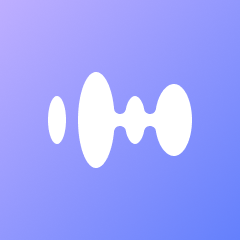Google Calendar is one of the easiest and most reliable tools for scheduling meetings, events, and reminders. Whether you’re planning a virtual meeting, setting up a team sync, or inviting clients to a demo, knowing how to send a Google Calendar invite ensures everyone is aligned and reminded.
In this guide, we’ll walk you through how to send Google Calendar invites on both desktop and mobile devices, with bonus tips to boost meeting productivity using Votars, your AI-powered meeting assistant.
Why Use Google Calendar to Send Invites?
Google Calendar is widely used for both personal and professional scheduling. Here’s why it’s a go-to option:
- ✅ Free and easy to use
- ✅ Syncs with Gmail and Google Meet
- ✅ Real-time updates and reminders
- ✅ Easy attendee management
- ✅ Works across desktop, Android, and iOS
How to Send a Google Calendar Invite on Desktop
🖥 Step-by-Step (Web/Desktop):
- Go to calendar.google.com and log in to your Google account.
- Click the “+ Create” button in the top-left corner.
- Add Event Title, Date & Time, and select the calendar (if you manage multiple).
- Click on “Add guests” on the right-hand panel.
- Enter the email addresses of the people you want to invite.
- (Optional) Add a Google Meet link by enabling “Add Google Meet video conferencing.”
- Add event details: description, location, attachments, etc.
- Click “Save”.
- You’ll be prompted to send invites — click “Send”.
✅ Done! Attendees will receive an email invite with the option to Accept, Decline, or Mark as Maybe.
How to Send a Google Calendar Invite on Mobile
📱 Step-by-Step (Android / iOS):
- Open the Google Calendar app on your phone.
- Tap the “+” icon > choose “Event.”
- Add Title, Date & Time, and optional Location.
- Tap on “Add people” (you may need to expand “More options”).
- Enter invitees’ email addresses.
- Optionally add Google Meet video conferencing.
- Tap “Save” (Android) or “Done” (iOS).
🎉 Your guests will now receive an invitation with all the event details.
Tips to Customize Your Calendar Invites
- 📝 Add a detailed agenda in the description field
- 📎 Attach relevant documents or presentation decks
- 🌐 Use Google Meet links for remote meetings
- 🕒 Set a reminder (10 minutes, 1 hour, etc.)
- 📆 Set recurring events for weekly/monthly meetings
Streamline Your Meeting Workflow with Votars
While Google Calendar helps you invite attendees, Votars helps you handle what happens during and after the meeting:
- ✅ Real-time transcription in 74+ languages
- ✅ Automatic summaries of key points and action items
- ✅ AI-generated meeting follow-up emails
- ✅ Seamless sync with your calendar events
By combining Google Calendar with Votars, you get both efficient scheduling and smart meeting documentation — ideal for remote, hybrid, and global teams.
👉 Try Votars for free and supercharge your meetings.
FAQs
❓ Can I send a Google Calendar invite to someone without Gmail?
Yes! Anyone with an email address can receive and respond to a Google Calendar invite — no Gmail required.
❓ Can I edit an invite after sending it?
Absolutely. Just click on the event, make changes, and hit “Save.” Attendees will receive an updated invite.
❓ Will Google Calendar notify attendees automatically?
Yes. Attendees will get email notifications and calendar pop-ups depending on their settings.
❓ What if I need to cancel the event?
Open the event, click “Delete,” and choose to notify guests.
Conclusion
Sending a Google Calendar invite is fast, easy, and essential to managing your schedule professionally. Whether you’re planning internal syncs or client demos, Google Calendar ensures clear communication.
And when it’s time to run the meeting, let Votars handle everything from transcription to follow-up — so you can stay focused on what matters.
📩 Start using Google Calendar smarter — and power it up with Votars.