In today’s fast-paced world, taking detailed notes during virtual meetings can be a daunting task. Whether you’re a business professional, student, or someone who regularly engages in virtual discussions, having accurate transcriptions of your Google Meet calls can be incredibly beneficial. By automating the transcription process, you can save time, improve productivity, and ensure you capture all important details. This guide will walk you through how to transcribe Google Meet calls easily and effectively.
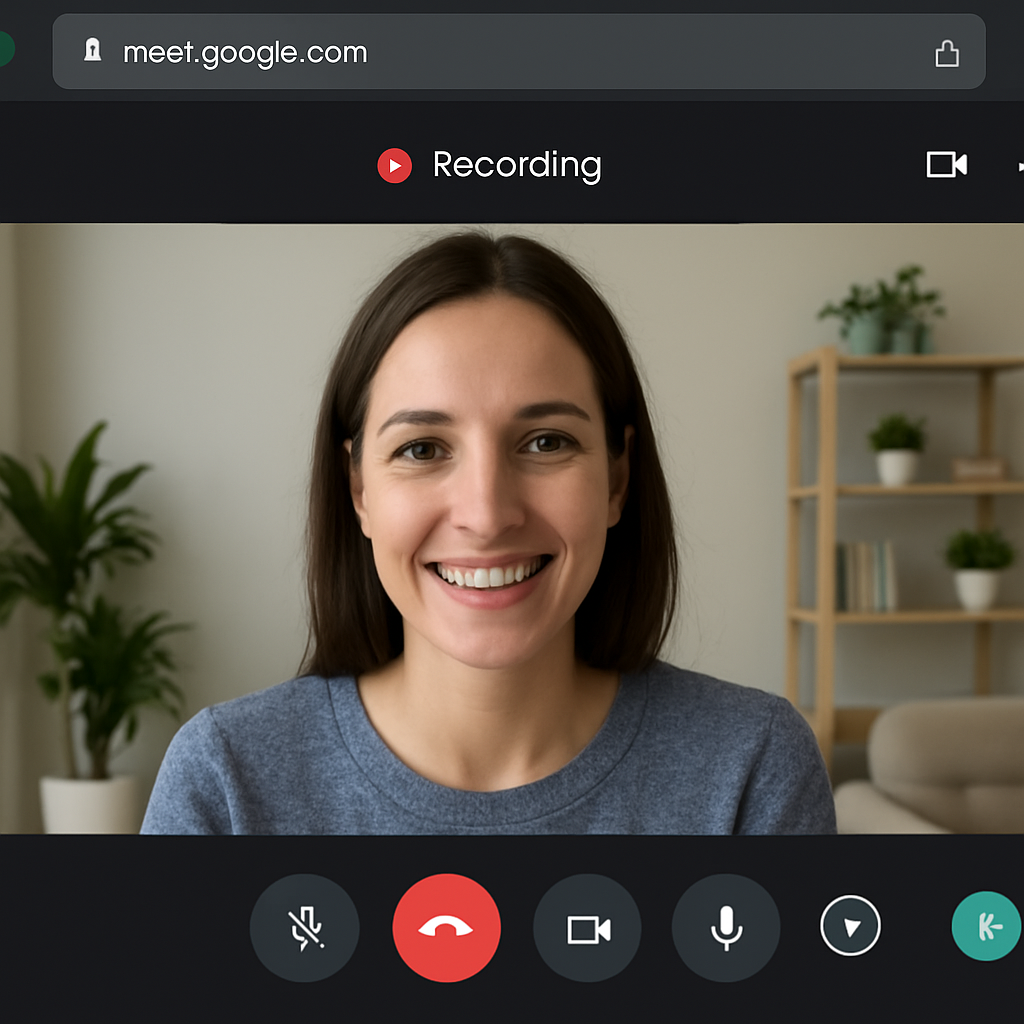
Transcribing Google Meet calls involves converting spoken words into written text. This process can be manual, but it’s often more efficient to use transcription tools or services to automate the task. With advancements in technology, it’s now easier than ever to transcribe video calls in real-time or post-meeting.
Benefits of Transcribing Google Meet Calls
- Accurate Meeting Notes: Automated transcription services provide precise documentation of what was said during a meeting, reducing the chances of missing out on key points.
- Improved Focus: Knowing that the meeting is being transcribed allows participants to focus more on the conversation rather than jotting down notes.
- Accessibility: Transcriptions make meetings more accessible for those who are deaf or hard of hearing.
- Reference and Record Keeping: Having a written record of meetings helps in referencing past discussions and decisions.
Tools for Google Meet Transcription
There are several tools available that can help transcribe Google Meet calls with ease. Here’s a look at some popular options:
Google Meet’s Built-in Captioning
Google Meet offers a live captioning feature that displays the spoken words during a call in real-time. However, these captions are not saved after the meeting ends, so they are not a complete transcription solution.
Third-Party Transcription Services
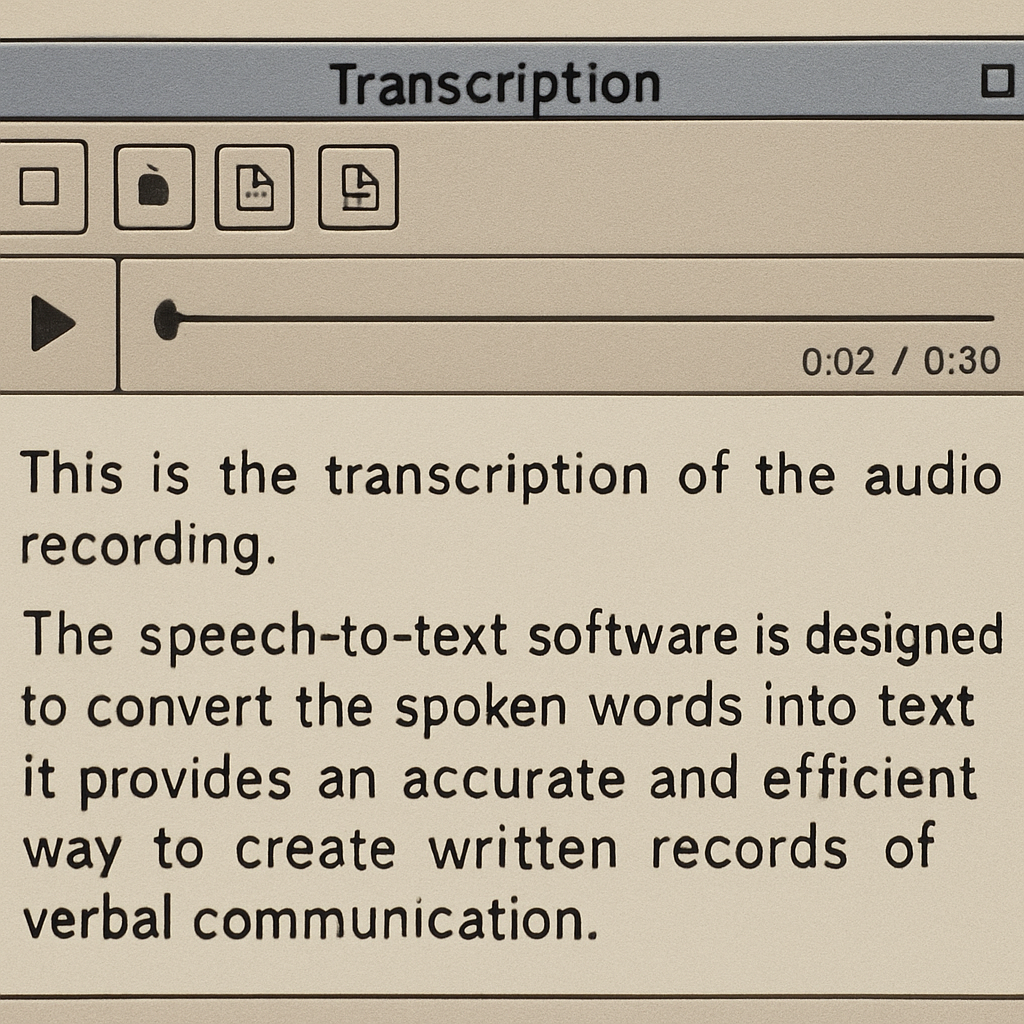
Several third-party services can transcribe Google Meet calls. These include:
- Otter.ai: This tool provides real-time transcription and can integrate with Google Meet. It offers both free and paid plans, depending on the level of service you need.
- Rev: Known for its high accuracy, Rev offers both automatic and human transcription services. You can upload Google Meet recordings to Rev for transcription.
- Scribie: Provides automated and manual transcription services. Scribie offers the option to transcribe audio files from Google Meet.
- Votars: An AI meeting assistant that supports transcription for Google Meet, Zoom, and more. Votars not only transcribes in real-time with 99.8% accuracy but also auto-generates summaries, documents, and follow-up notes. Ideal for teams needing multilingual support and full meeting automation.
Meeting Transcription Tools
Software like Notiv and Grain can record Google Meet calls and automatically generate transcriptions. These tools often come with additional features like highlighting key points or summarizing meetings.
How to Transcribe Google Meet Calls
To get started with transcribing your Google Meet calls, follow these steps:
Step 1: Record Your Meeting
Before you can transcribe a meeting, you’ll need to record it. Google Meet allows hosts to record calls, but keep in mind that all participants will be notified when a recording starts.
- Start a Google Meet call.
- Click on the three dots (More options) in the bottom right corner.
- Select “Record meeting”.
- Click “Start recording”.
- Once the meeting is over, stop the recording. The recording will be saved to the organizer’s Google Drive.
Step 2: Choose a Transcription Tool
Select a transcription tool that suits your needs. If you opt for a service like Votars.ai, you may need to connect it to your Google account to access recordings.
Step 3: Upload and Transcribe
- Log in to your chosen transcription service.
- Upload the Google Meet recording. Most services accept audio or video files.
- Select the transcription option. Some services allow you to choose between automated or human transcription.
- Wait for the transcription to complete. The time taken will vary depending on the length of the recording and the service used.
Tips for Accurate Transcriptions
- Ensure Clear Audio: Good audio quality is crucial for accurate transcriptions. Use a quality microphone and minimize background noise during meetings.
- Speak Clearly and Slowly: Clear speech helps transcription tools to accurately capture spoken words.
- Use a Stable Internet Connection: A stable connection reduces audio dropouts, which can affect transcription quality.
Conclusion

Transcribing Google Meet calls doesn’t have to be a cumbersome task. With the right tools and techniques, you can easily convert your meetings into detailed notes that enhance productivity and accessibility. Whether you’re using built-in Google Meet features or third-party services, the key is to choose a solution that aligns with your needs and ensures accurate transcription. By doing so, you’ll be better equipped to focus on your meetings, knowing that every word is being captured accurately.
Explore the transcription tools mentioned, and see how they can transform the way you document and review your Google Meet calls. With a little setup and the right technology, you’ll be on your way to seamless and efficient meeting transcriptions.


