In today’s fast-paced world, efficiency is key. The ability to capture thoughts, ideas, and information swiftly can significantly impact productivity. When it comes to taking notes, the last thing you want is to be bogged down by typing. This is where Evernote’s speech-to-text feature comes into play. This tool can transform the way you capture thoughts, ideas, and information by converting your voice into text seamlessly, allowing you to maintain your focus and momentum without interruption.
Whether you’re using an Android or iPhone, Evernote’s speech-to-text capability is designed to enhance your productivity and streamline your note-taking process. In this guide, we’ll delve deeper into how to use this feature effectively on your devices and share some productivity tips to maximize your Evernote experience. By the end, you’ll be equipped with the knowledge to harness the full potential of Evernote’s speech-to-text, making your note-taking more efficient than ever before.
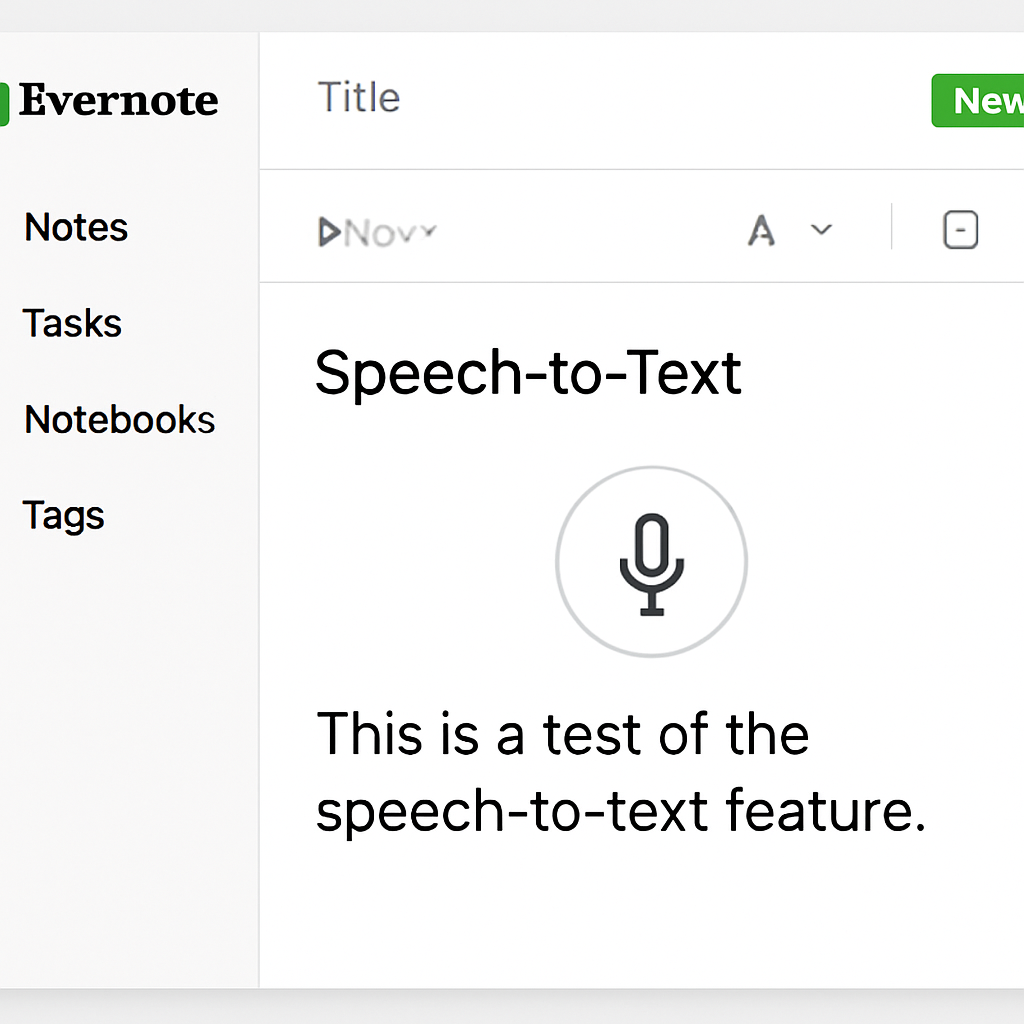
This feature is not only about convenience; it’s about accessibility and inclusivity. By offering a voice-to-text option, Evernote ensures that individuals who may face challenges with traditional typing, whether due to physical disabilities or time constraints, have an alternative method that suits their needs. In the following sections, we’ll explore how to set up and use this feature on different devices and discuss the benefits that make it an indispensable tool for modern note-takers.
Benefits of Using Speech-to-Text in Evernote
- Speed and Efficiency: Speaking is generally faster than typing, especially when capturing complex thoughts or lengthy notes. This means you can capture more information in a shorter amount of time, making it ideal for fast-paced environments.
- Hands-Free Note-Taking: Ideal for multitaskers who want to take notes while doing other activities. Whether you’re walking, cooking, or commuting, you can easily record your thoughts without needing to stop what you’re doing.
- Reduced Typing Errors: By speaking your notes, you eliminate common typing mistakes. This leads to cleaner, more accurate notes that require less time spent on editing and corrections.
- Accessibility: Helpful for individuals with disabilities that make typing difficult. It opens up note-taking to a broader audience, ensuring everyone has the tools they need to capture their ideas effectively.
How to Set Up Speech-to-Text on Android
If you’re an Android user, setting up Evernote’s speech-to-text feature is straightforward. Here’s how you can get started:
Step 1: Install Evernote
First, ensure you have the Evernote app installed on your Android device. You can download it from the Google Play Store if you haven’t already. Having the latest version ensures you benefit from the most up-to-date features and security enhancements.
Step 2: Open a New Note
Launch the Evernote app and tap on the “+” icon to create a new note. Creating a new note is simple, and you’ll be greeted with a blank canvas ready to capture your thoughts. This intuitive interface is designed to make the note-taking process as fluid as possible.
Step 3: Activate Speech-to-Text
Inside the new note, you’ll see a microphone icon on the keyboard. Tap this icon to start the voice recording process. As you speak, Evernote will begin transcribing your words into text. This real-time transcription allows you to see your notes come to life as you speak, providing immediate feedback and the opportunity for quick adjustments.
Step 4: Review and Save
Once you’ve finished speaking, review the transcribed text for any necessary edits. When you’re satisfied, save the note. Reviewing your notes allows you to correct any minor errors that might have slipped through and ensures your notes are clear and accurate for future reference.
How to Use Speech-to-Text on iPhone
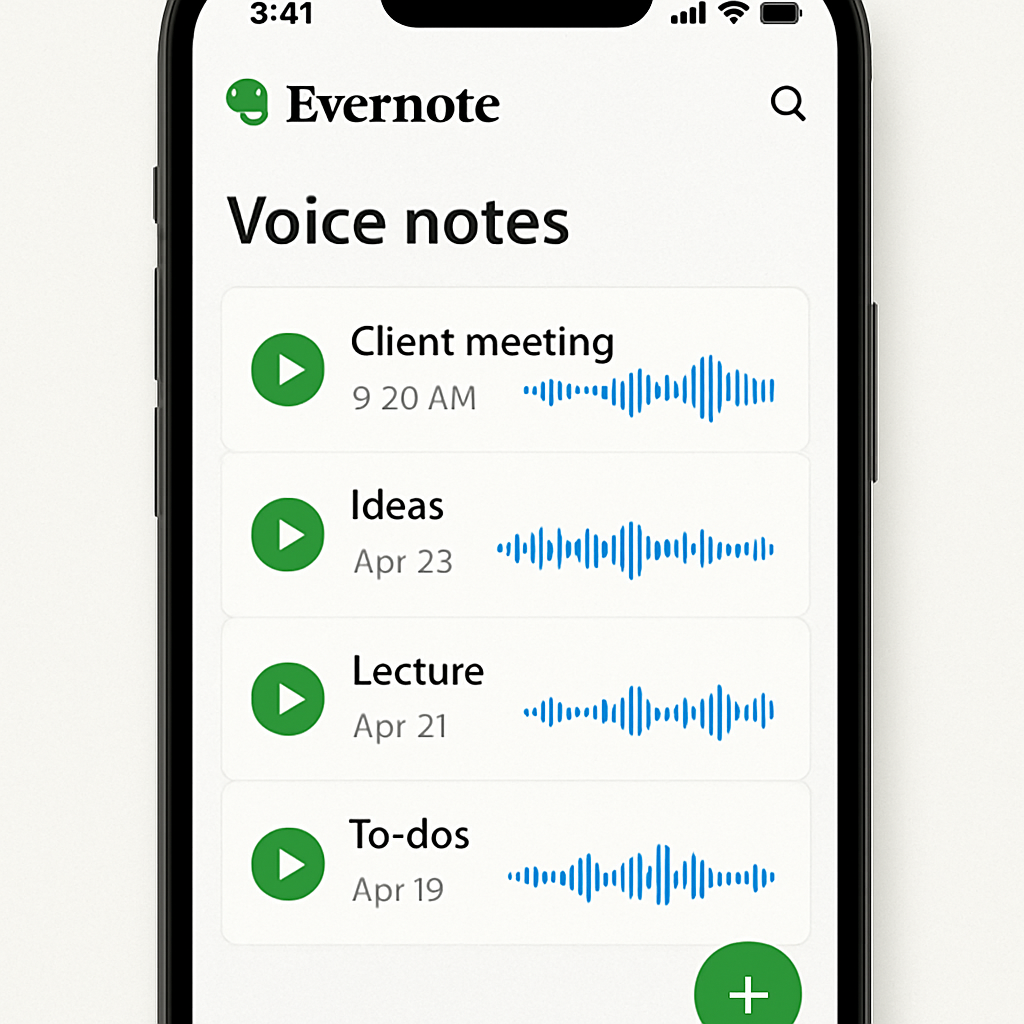
Step 1: Download Evernote
Make sure the Evernote app is downloaded from the Apple App Store. Keeping your app updated ensures you’re using the latest features and helps prevent any potential compatibility issues.
Step 2: Create a New Note
Open the app and tap the “+” icon to start a new note. The Evernote interface is user-friendly, making it easy to quickly navigate and start jotting down your thoughts without any hassle.
Step 3: Use the Dictation Feature
Instead of a microphone icon, iPhones utilize the built-in dictation feature. Tap the microphone button on your keyboard and begin speaking. This built-in feature is designed to work seamlessly with Evernote, providing a smooth and integrated experience.
Step 4: Finalize Your Note
After speaking, you can make any necessary corrections and save your note. This final step ensures your notes are polished and ready to be used, whether you’re referencing them later or sharing them with others.
Tips for Effective Voice-to-Text Note-Taking
Speak Clearly and at a Moderate Pace
To ensure accurate transcription, speak clearly and avoid rushing your words. This will help Evernote’s speech-to-text tool understand and convert your speech more accurately. Clear speech minimizes errors and results in notes that are ready to use with minimal editing.
Use Punctuation Commands
Include punctuation in your notes by stating commands such as “comma,” “period,” or “question mark” as you speak. For example, say “Meeting with John comma discuss the new project period” to get: “Meeting with John, discuss the new project.” This practice enhances the readability of your notes and ensures they convey your intended message clearly.
Practice Makes Perfect
The more you use the speech-to-text feature, the better you’ll get at dictating notes effectively. Practice in different environments to see how background noise affects transcription and adjust your speaking habits accordingly. Over time, you’ll develop a rhythm that suits your style, making voice-to-text an even more efficient tool in your productivity arsenal.
Advanced Productivity Tips with Evernote
Evernote is more than just a note-taking app. Here are some advanced tips to boost your productivity:
Use Tags and Notebooks
Organize your notes using tags and notebooks. This makes it easier to find specific notes later on and keeps your information structured. A well-organized system reduces the time spent searching for information and enhances your workflow efficiency.
Explore Evernote’s Integrations
Evernote integrates with various apps and services like Google Drive, Slack, and Microsoft Teams. Use these integrations to streamline your workflow and enhance collaboration. Integrations allow you to connect Evernote with the tools you already use, creating a seamless digital ecosystem.
Set Reminders
For time-sensitive notes, set reminders within Evernote to ensure you never miss a deadline or important task. This feature acts as your personal assistant, keeping you on track and ensuring you stay ahead of your schedule.
Utilize Templates
Evernote offers templates for various note types, from meeting agendas to project plans. Use these templates to save time and maintain consistency in your note-taking. Templates provide a structured format that can be customized to fit your needs, enhancing both efficiency and professionalism.
Conclusion

Evernote’s speech-to-text feature is a game-changer for anyone looking to improve their note-taking efficiency. By understanding how to leverage this tool on your Android or iPhone, you can capture ideas quickly and accurately, freeing up time for other tasks. This feature is not just about saving time; it’s about enhancing the quality and accessibility of your notes.
With practice and the right strategies, you’ll find that voice-to-text note-taking can become an essential part of your productivity toolkit. So, the next time you find yourself needing to jot down notes, remember to speak up and let Evernote do the typing for you. Embrace the convenience of Evernote’s speech-to-text feature and transform the way you take notes forever, making it a natural extension of your daily routine.


