In our fast-paced digital world, efficiency and productivity are paramount. Many of us spend a significant portion of our day managing emails. But what if there was a way to streamline this process and save precious time? Enter Gmail dictation tools. By using voice-to-text technology, you can speed up your email composition and enhance your productivity. This article will explore how to maximize productivity with Gmail dictation tools, covering everything from setup to practical usage tips.

Gmail dictation tools are software that allows you to convert spoken words into text within your Gmail account. This feature utilizes speech recognition technology to type out your words as you speak, effectively reducing the time and effort spent on typing. Whether you’re drafting a quick reply or composing a detailed email, dictation tools can help you get the job done faster.
Benefits of Using Dictation in Gmail
- Speed and Efficiency: Speaking is generally faster than typing, especially for lengthy emails. Dictation tools can significantly cut down on the time spent on email composition.
- Multitasking: With dictation, you can continue other tasks while composing emails, allowing for more efficient use of time.
- Reduced Strain: Minimize the physical strain associated with typing, particularly beneficial for those with repetitive strain injuries.
- Accessibility: Provides an alternative method for individuals who have difficulty typing, making email communication more inclusive.
How to Set Up Voice Typing in Gmail
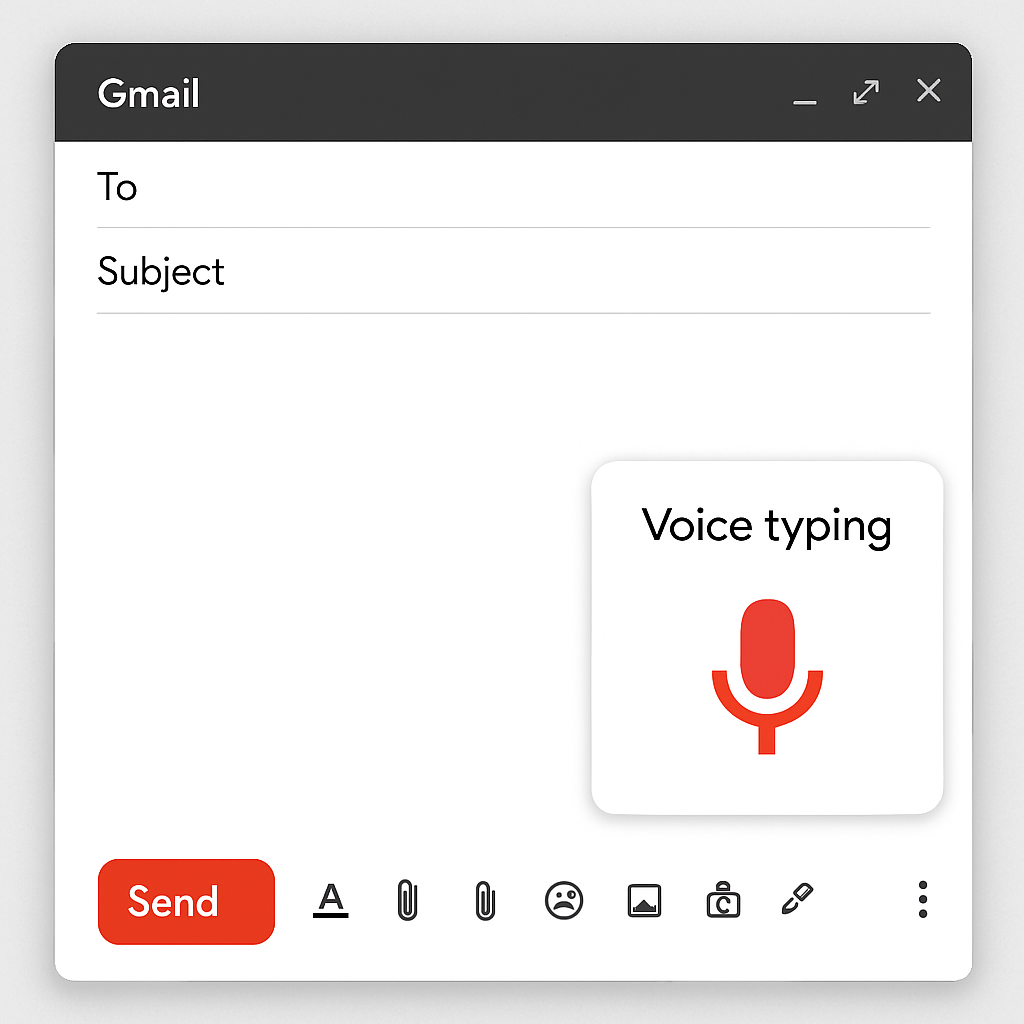
Setting up Gmail dictation tools is straightforward. Here’s a step-by-step guide to get you started:
Using Google Docs Voice Typing
While Gmail itself doesn’t have a built-in dictation tool, you can use Google Docs voice typing feature and then copy the text to your Gmail.
- Open Google Docs: Start a new document.
- Access Voice Typing: Go to “Tools” and select “Voice typing.”
- Enable Microphone: Click on the microphone icon and start speaking.
- Copy to Gmail: Once you’ve finished dictating your message, simply copy and paste the text into your Gmail draft.
Third-Party Dictation Tools
Several third-party applications offer seamless integration with Gmail for voice typing:
- Dictation.io: A free online dictation tool that allows you to dictate and send emails directly from your browser.
- Dragon NaturallySpeaking: A more advanced option with extensive customization and accuracy, though it comes with a price tag.
Tips for Effective Voice Typing
Dictation tools are powerful, but like any tool, they require practice to master. Here are some tips to help you make the most of Gmail dictation:
Speak Clearly and Naturally
The clearer you speak, the more accurate your transcription will be. Maintain a steady pace and enunciate your words to ensure the software captures your speech correctly.
Use Punctuation Commands
Most dictation tools allow you to add punctuation by speaking commands. For example, say “period” to insert a period or “new paragraph” to start a new paragraph.
Review and Edit
Even the best speech recognition software can make mistakes. Always review your dictation for errors and make necessary corrections before sending your email.
Customize Your Experience
Take advantage of any customization options available within your dictation tool. This might include setting up shortcuts for frequently used phrases or adjusting the sensitivity of the microphone.
Common Challenges and Solutions

While Gmail dictation tools offer many benefits, you may encounter some challenges. Here are common issues and how to address them:
Accents and Dialects
Speech recognition software may struggle with certain accents or dialects. If this is an issue, consider training the software by reading specific texts aloud to improve its accuracy over time.
Background Noise
Excessive noise can interfere with dictation accuracy. Ensure you’re in a quiet environment or use a noise-canceling microphone to minimize background noise.
Connectivity Issues
As most dictation tools rely on an internet connection, ensure you have a stable connection to avoid interruptions.
Why You Should Start Using Gmail Dictation Tools Today
Integrating dictation tools into your email routine can revolutionize the way you manage communications. By adopting this technology, you not only save time but also reduce the physical strain associated with constant typing. Moreover, as technology continues to advance, dictation tools are becoming more accessible and accurate, making them an essential component of a modern productivity toolkit.
Conclusion
Voice-to-text technology is more than a trend—it’s a practical solution for enhancing efficiency in email management. Whether you opt for Google Docs’ built-in feature or a third-party application, implementing dictation tools can transform your Gmail experience. So why wait? Start using Gmail dictation tools today and take a step toward maximizing your productivity.
In conclusion, whether you’re a busy professional, a student, or someone who simply wants to manage emails more efficiently, Gmail dictation tools offer a valuable solution. Embrace the power of speech recognition to compose emails swiftly and effortlessly. Remember, the future of productivity is at your fingertips—or rather, at the tip of your tongue.


