Changing the voicemail on your iPhone is a simple process that ensures you’re always delivering the right message to those trying to reach you. Whether you’re setting up a voicemail for the first time, updating your greeting, or modifying the number of rings before voicemail picks up, this guide will walk you through each step. By the end of this tutorial, you’ll be fully equipped to manage your iPhone voicemail settings with ease.
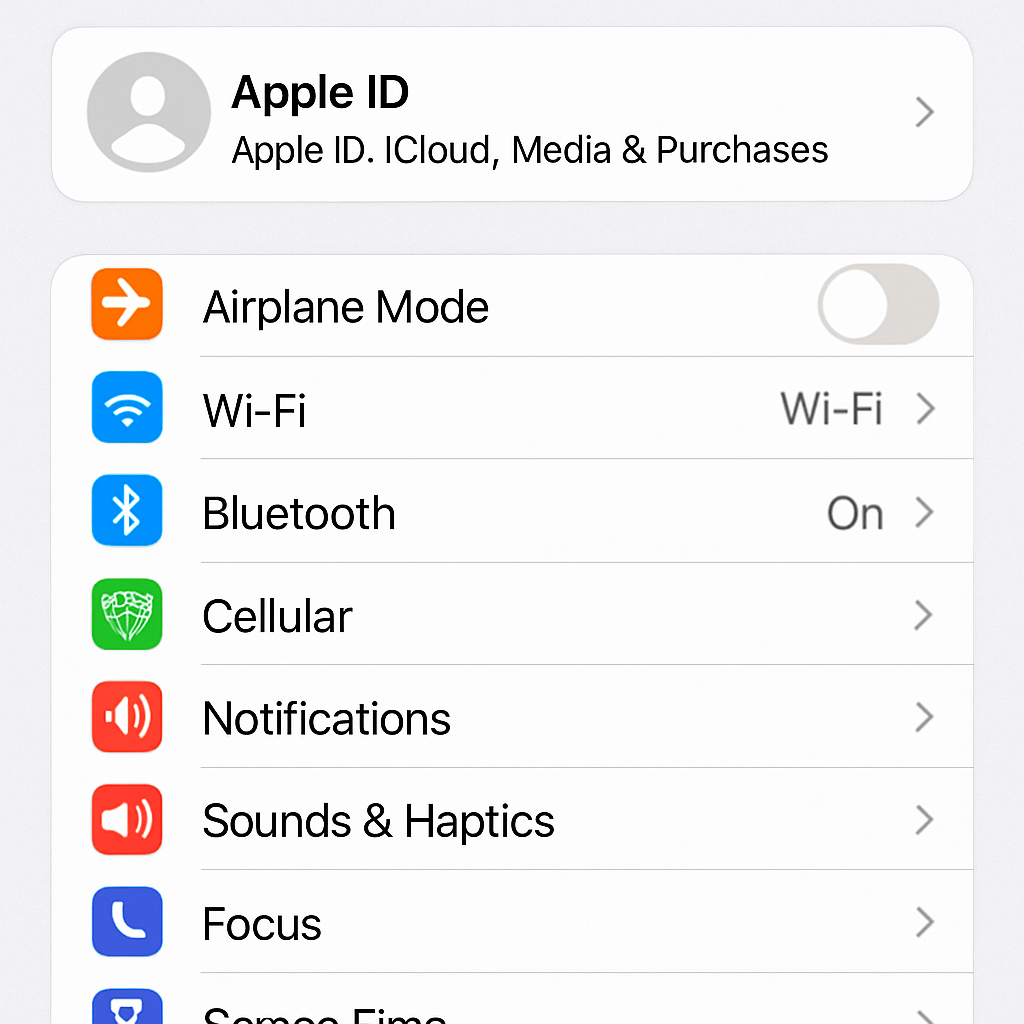
Initial Voicemail Setup
- Open the Phone App: Tap on the green phone icon located at the bottom of your home screen.
- Access Voicemail: In the bottom-right corner, you’ll see the Voicemail icon. Tap it.
- Set Up Now: If you’re setting up voicemail for the first time, tap on “Set Up Now.”
- Create a Password: Enter a voicemail password. This is crucial for accessing your voicemail messages securely.
- Choose a Greeting: You can either select the default greeting or record a custom one.
Once these steps are completed, your voicemail is set up and ready to use. You can now move on to customizing your voicemail settings.
How to Change Your Voicemail Message on iPhone
Changing your voicemail message allows you to keep your callers informed with up-to-date information.
Updating Your Voicemail Greeting
Open the Phone App: Tap the green phone icon.
- Tap on Voicemail: Located in the bottom-right corner.
- Voicemail Greeting: Tap on “Greeting” in the top-left corner.
- Record a New Greeting: Choose “Custom” and then tap “Record.” Speak clearly and tap “Stop” when finished.
- Save Your Greeting: Tap “Save” to apply your new message.
Remember, you can preview your recorded message before saving to ensure it sounds just right.
Changing the Number of Rings Before Voicemail
Sometimes, you might want to adjust the number of rings before a call goes to voicemail. This can be particularly useful if you need more time to answer your calls.
Adjusting Ring Time
- Open the Phone App: Tap the green phone icon.
- Dial a Code: Enter *#61# and press “Call.” This will display your current voicemail settings.
- Note the Voicemail Number: Write down the voicemail access number that appears.
- Enter the New Code: Dial 61voicemailphonenumber11seconds# and press “Call.” Replace “voicemailphonenumber” with the number you noted down and “seconds” with the desired ring time (5, 10, 15, 20, 25, or 30).
This method allows you to customize the time your iPhone rings before sending a call to voicemail.
Tips for Managing Voicemail Settings on iPhone

Managing your voicemail settings can enhance your overall experience and ensure you’re never out of touch.
Regularly Update Your Greeting
Keeping your voicemail greeting current is important, especially if your availability changes. Update your message frequently to reflect any changes in your schedule or contact information.
Clear Voicemail Regularly
Ensure your voicemail box doesn’t get full by regularly deleting old messages. This not only keeps your voicemail organized but also ensures new callers can leave messages.
Use Visual Voicemail
If your carrier supports it, Visual Voicemail allows you to see a list of messages and choose which to listen to or delete without having to go through all of them.
Troubleshoot Common Issues
If you experience issues with your voicemail, try the following:
- Ensure your carrier supports voicemail.
- Restart your iPhone.
- Check for carrier settings updates.
- Contact your carrier for further assistance.
Troubleshooting Voicemail Problems
Sometimes, things might not go as planned. Here are a few common issues and their solutions.
Voicemail Not Working
If your voicemail isn’t functioning properly, first ensure that your device is connected to your carrier’s network. Restart your phone, check for any carrier settings updates, and try again.
Can’t Record Voicemail Greeting
If you’re unable to record a new greeting, ensure that your microphone is working by trying to record a voice memo. If the issue persists, reset network settings by going to Settings > General > Reset > Reset Network Settings. Note that this will erase saved Wi-Fi passwords.
Voicemail Notifications Not Showing
If you’re not receiving voicemail notifications, check your notification settings:
- Go to Settings > Notifications.
- Select Phone and ensure “Allow Notifications” is enabled.
Conclusion
Understanding how to manage your iPhone voicemail settings is crucial for effective communication. By following this guide, you can easily set up, change, and manage your voicemail with confidence. Whether you’re updating your greeting or adjusting the number of rings, these steps ensure that your voicemail is always tailored to your needs.
Keep this guide handy, and you’ll never miss an important message again. Feel free to share your voicemail tips in the comments below!


