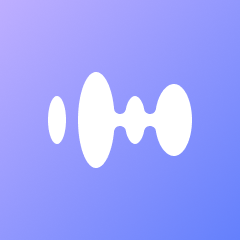In today’s fast-paced digital world, efficiency is key. Enter Windows built-in dictation software—a game-changer for anyone looking to streamline their workflow. Whether you’re a student, a professional, or someone who just enjoys hands-free typing, Windows dictation can be a valuable tool. In this guide, we explore everything you need to know about using dictation software on Windows, from setup to advanced functionalities.
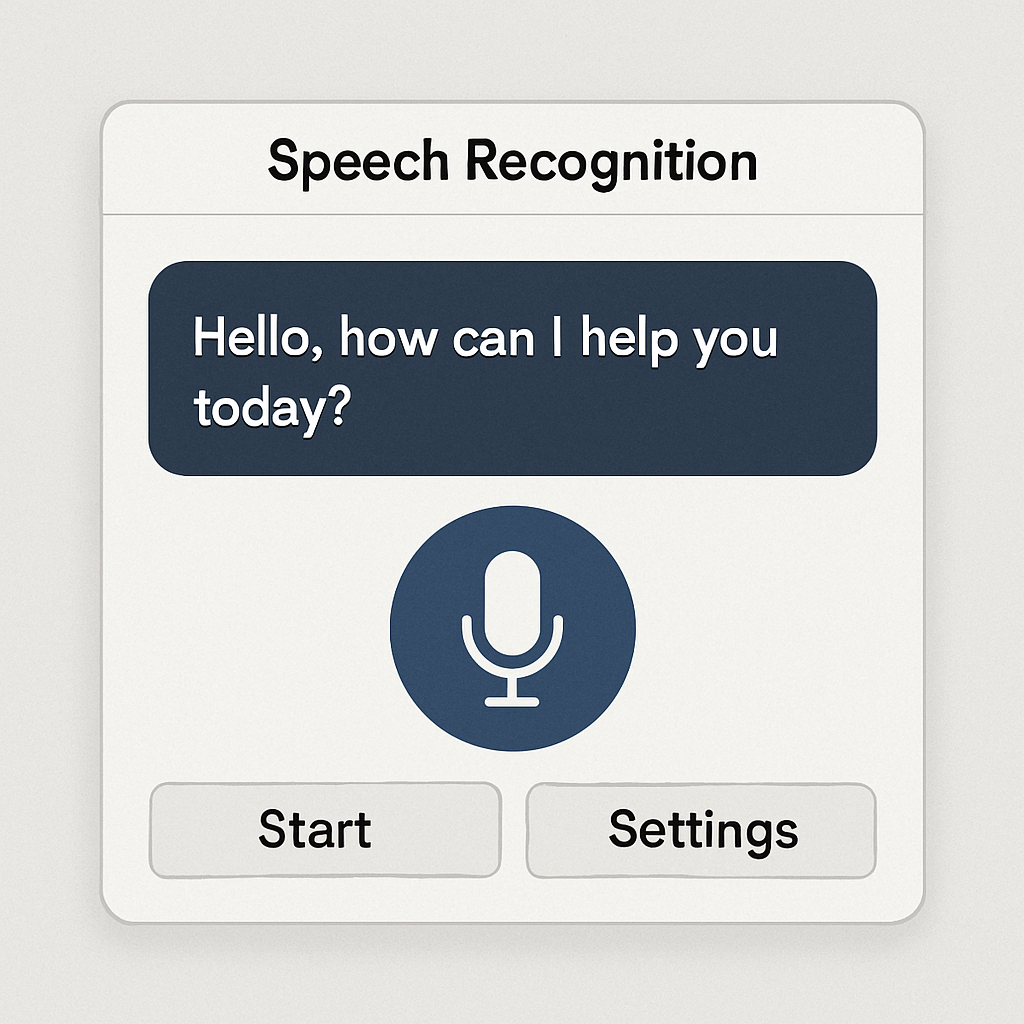 Understanding Dictation Software
Understanding Dictation Software
Dictation software, also known as speech-to-text software, allows you to convert spoken words into written text. It eliminates the need for manual typing, offering a seamless transition from voice to text. This technology is particularly beneficial for those who prefer to speak their thoughts rather than type them out.
Benefits of Speech-to-Text
The advantages of dictation software extend beyond convenience. It allows for faster note-taking, aids those with physical disabilities, and reduces the risk of repetitive strain injuries associated with prolonged typing. Additionally, it fosters a more natural flow of ideas, as speaking can often be quicker and more fluid than typing.
Evolution of Dictation Tools
Over the years, dictation software has evolved significantly. Early versions were clunky and error-prone, but modern iterations leverage advanced AI and machine learning to improve accuracy and user experience. Today’s dictation tools can understand complex commands and adapt to various accents and speech patterns, making them more accessible to a diverse user base.
Why Use Windows Dictation Software?
Windows dictation software offers numerous benefits:
Increased Productivity
Typing speed can be a bottleneck in productivity. Dictation software can help you get your thoughts down faster. By speaking your thoughts instead of typing them, you can capture ideas at the speed they occur, minimizing interruptions to your creative flow.
Hands-Free Operation
For multitaskers or those with physical limitations, hands-free operation is a game-changer. It allows you to control your device without needing to touch the keyboard or mouse, providing a more inclusive and adaptable computing experience. This is particularly useful in environments where using a keyboard is impractical.
Accuracy Improvements
Modern dictation tools are highly accurate, reducing the need for extensive editing. They adapt to your voice over time, improving their ability to recognize and transcribe your speech accurately. This feature is particularly beneficial for professionals who require precision, such as legal and medical practitioners.
Cost-Effective
Windows built-in dictation software is cost-effective, as it comes pre-installed on Windows devices. This eliminates the need for additional purchases and makes speech-to-text technology accessible to a wider audience. It provides basic functionality at no extra cost, making it an attractive option for budget-conscious users.
Setting Up Windows Dictation Software
Initial Setup
Setting up dictation on Windows is a straightforward process. Here’s how to get started:
System Requirements
Check your system requirements to ensure compatibility. Windows dictation requires Windows 10 or later, and your device should have a reliable internet connection for optimal performance. This ensures that the software can access cloud-based resources to enhance accuracy.
Microphone Setup
Ensure that you have a good-quality microphone. A headset with a mic is often a good choice as it minimizes background noise and captures your voice more clearly. Proper microphone setup is crucial for accurate dictation, so take the time to adjust the settings and test the audio input.
Enabling Speech Recognition
Enable speech recognition by navigating to Settings > Time & Language > Speech. Toggle the speech recognition feature to activate it. Once enabled, you can start using voice commands and dictation across various applications, enhancing your productivity and convenience.
 Starting Dictation
Starting Dictation
To start using dictation in Windows:
Launching Dictation Mode
Open any text field in an application where you want to use dictation. Press the Windows logo key + H to open the dictation toolbar. This toolbar provides access to all dictation features, including voice commands and settings adjustments.
Speaking Clearly
Start speaking clearly into your microphone. Windows will transcribe your voice into text in real time, allowing you to see your words appear on the screen as you speak them. This immediate feedback helps you adjust your speech for better accuracy.
Ending Dictation
To stop dictating, simply say “stop dictation” or click the microphone button on the toolbar. This action pauses the dictation process, giving you control over when and how long you dictate. It also ensures that the software doesn’t continue to transcribe unintended speech.
Using Voice Commands
Voice commands enhance the capability of dictation software by allowing you to control your device without a keyboard or mouse. Here are some basic commands:
Basic Navigation Commands
Commands like “new line” and “delete” assist with basic text navigation and editing. “New line” moves the cursor to a new line, while “delete” removes the last word or phrase, streamlining the editing process without manual intervention.
Formatting Commands
Use commands such as “bold that” to apply formatting to text. These commands enable you to format documents quickly and efficiently, improving your workflow and allowing for consistent document presentation without manual adjustments.
List Management
Commands like “start list” and “end list” help in creating and managing lists. They allow you to begin and end bulleted or numbered lists seamlessly, making it easier to organize information and enhance document readability.
Advanced Features for Professionals
Windows dictation software isn’t just for casual users. Professionals, such as medical practitioners and writers, can benefit significantly from its advanced features.
Medical Dictation
Specialized Vocabulary
Medical professionals often require specialized dictation tools to handle complex vocabulary. Windows dictation can be customized with specific terminology through third-party applications, ensuring precise and accurate medical documentation.
Integration with EMR Systems
Integrating dictation software with Electronic Medical Record (EMR) systems streamlines the documentation process. This integration allows for faster and more accurate patient record updates, improving both efficiency and patient care quality.
Transcription Software Integration
Audio File Transcription
Dictation software can be paired with transcription tools for converting audio files into text. This is particularly useful for journalists and researchers who need to transcribe interviews and speeches, providing a reliable method for capturing spoken content.
Enhancing Workflow
By integrating dictation with transcription software, professionals can enhance their workflow. This combination allows for more efficient handling of large volumes of audio data, reducing the time spent on manual transcription and increasing productivity.
Customizing Your Dictation Experience
Personalizing Voice Recognition
Windows dictation software learns and adapts to your voice over time. By using it regularly, you can improve its accuracy. Consistent use helps the software better understand your speech patterns, leading to more precise transcriptions.
Voice Training
You can also train the software by reading specific texts aloud, enhancing its ability to understand your speech patterns and accent. Voice training is an essential step in customizing the software to your unique vocal characteristics.
Adding Custom Vocabulary
Specialized Terms
If you frequently use specialized terms, consider adding them to the software’s vocabulary list. This ensures that the software recognizes and accurately transcribes these words in future dictations, reducing the need for manual corrections.
Managing Vocabulary Lists
Regularly update and manage your vocabulary lists to reflect changes in your language usage. This ongoing customization process ensures that your dictation software remains accurate and effective, regardless of new terminology or language changes.
Free vs. Paid Dictation Software
While Windows provides built-in dictation for free, there are paid options offering more features.
Comparing Features
Some popular alternatives include Dragon NaturallySpeaking and Otter.ai. These provide enhanced accuracy, support for multiple languages, and more sophisticated voice commands, offering a more comprehensive dictation experience than the basic Windows offering.
Cost Considerations
Evaluate the cost-effectiveness of free versus paid options. While paid software offers additional features, the free Windows version may suffice for basic needs. Consider your specific requirements and budget when deciding which option to use.
Suitability for Different Users
Assess the suitability of free and paid software for different user groups. Casual users may find the free version adequate, while professionals with specialized needs may benefit from the advanced capabilities of paid alternatives.
Tips for Effective Dictation

Clear Speech
To make the most out of dictation software, consider these tips:
Speaking Clearly
Ensure your speech is clear and at a moderate pace for better accuracy. Enunciate words properly to minimize errors and ensure the software captures your words as intended.
Minimizing Distractions
Reducing Background Noise
Use the software in a quiet environment to avoid errors. Minimize background noise and distractions to improve the accuracy of the transcription and reduce the likelihood of misinterpretation.
Optimal Equipment
Use Headphones: A quality headset can improve microphone input and reduce ambient noise. Investing in good audio equipment enhances the overall dictation experience and leads to more accurate transcriptions.
Regular Practice
Building Proficiency
Practice Regularly: Like any tool, regular use can improve efficiency and accuracy. Familiarize yourself with the software’s capabilities and shortcuts to enhance your productivity and dictation skills.
Troubleshooting Common Issues
Dictation Not Starting
If dictation doesn’t start, check your microphone connection and ensure the correct input device is selected in the settings. Troubleshoot any hardware or software issues that may be preventing the dictation feature from functioning properly.
Misinterpreted Words
If the software misinterprets words frequently, retrain your speech profile and ensure your microphone is functioning correctly. Adjust your speech patterns and settings to improve accuracy and reduce errors.
Software Lag
Ensure your system meets the necessary requirements and close unnecessary applications to improve performance. Addressing system performance issues can significantly enhance the dictation experience, minimizing lag and improving responsiveness.
Conclusion
Windows built-in dictation software is a powerful tool that can enhance productivity, especially for those who prefer verbal input over traditional typing. Whether you’re drafting emails, writing reports, or creating content, dictation software can be an invaluable resource. With the right setup and practice, you can transform your Windows device into a versatile voice-activated assistant.
Harness the power of your voice today and explore the full potential of Windows dictation software. Whether you’re a student, a professional, or someone who wants to enjoy hands-free typing, this tool is designed to make your digital life easier and more efficient. By embracing this technology, you can unlock new levels of efficiency and creativity in your daily tasks.