Unlock the full potential of your Apple Watch with its speech-to-text capabilities. This feature is particularly useful for those who are constantly on the move, allowing users to send quick messages or jot down notes without the need for typing. Whether you’re looking to streamline your communication process or explore the accessibility features that make technology more inclusive, this tutorial will guide you through everything you need to know about using dictation on your Apple Watch.
Apple Watch provides an intuitive way to convert spoken words into text. This feature, known as dictation, allows you to effortlessly send messages, create notes, or even search the web using just your voice. By leveraging advanced speech recognition technology, Apple Watch ensures that your spoken words are transcribed quickly and accurately.
Dictation on the Apple Watch uses speech recognition technology to turn your spoken words into text. It’s a convenient feature for when you’re on the go and can’t easily type on your device. Dictation not only saves time but also enhances accessibility for users who find typing on small screens challenging.
Moreover, dictation is integrated across various apps, ensuring you can use your voice to interact with your device in multiple contexts. Whether you’re responding to a message or searching for a location, dictation transforms your watch into a versatile communication tool.
The Apple Watch uses its built-in microphone to capture your voice and convert it into text. This function requires a stable internet connection to ensure accurate transcription. The accuracy of the transcription is supported by Apple’s robust servers, which process the audio input and return the text output almost instantaneously.
When you speak into your Apple Watch, the device captures the audio and sends it to Apple’s servers. The servers then analyze the audio, apply complex algorithms to understand the context and nuances of your speech, and send the text back to your watch. This seamless process allows you to communicate effortlessly without the need for manual input.
Before you start using dictation, ensure that your Apple Watch is set up correctly. Proper setup not only enhances the functionality but also ensures a smooth user experience. Follow these steps to get started with dictation on your Apple Watch.
- Open the Watch App: On your iPhone, open the Watch app to access your Apple Watch settings.
- Navigate to General Settings: Scroll down and tap on “General” to find the dictation settings.
- Select Dictation: Find and enable “Dictation” to activate the feature on your watch.
- Confirm Settings: Ensure your watch is connected to Wi-Fi or paired with your iPhone for internet access, which is crucial for dictation to function properly.
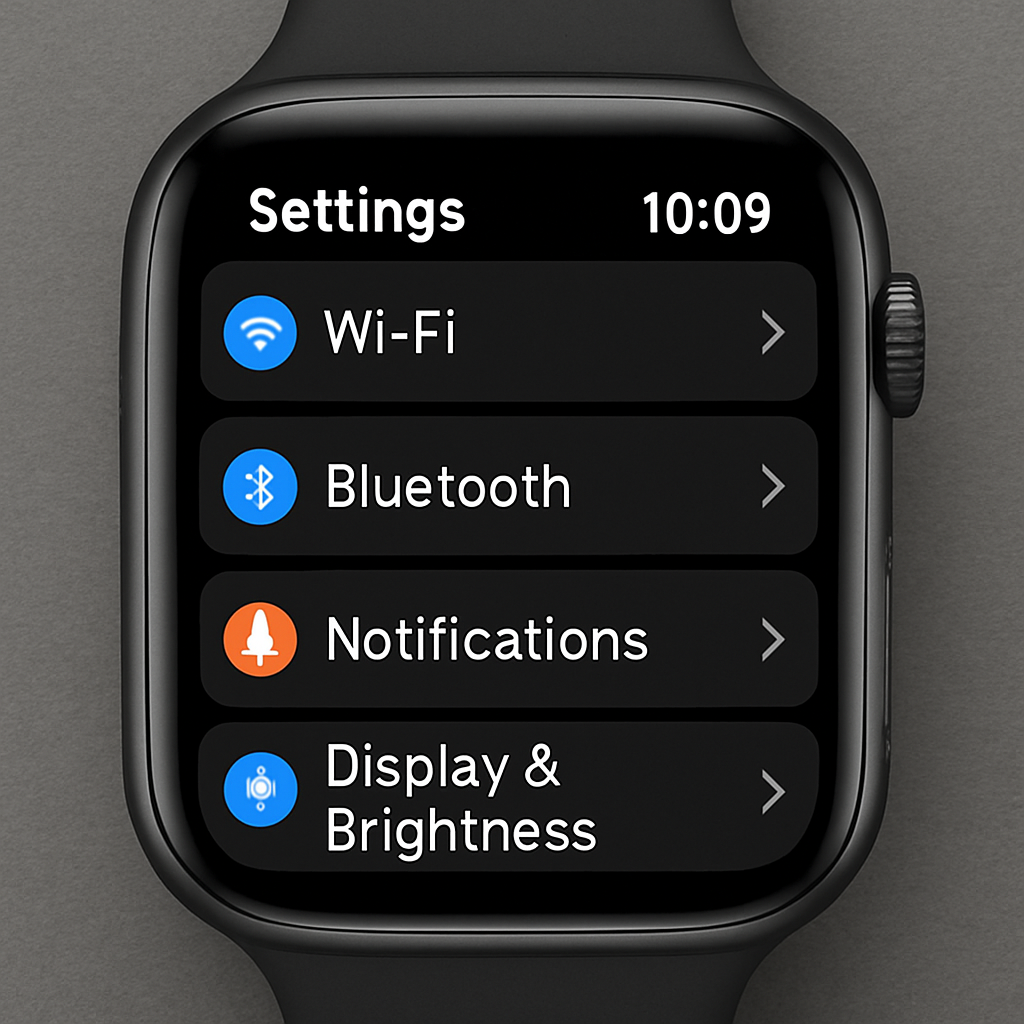
By enabling dictation, you unlock the ability to interact with your watch using voice commands, making it easier to perform tasks without needing to use your hands. This setup is particularly beneficial for those who need to remain hands-free while multitasking.
Language Preferences
Dictation supports multiple languages, allowing you to dictate in the language you are most comfortable with. To set your preferred language, follow these steps:
- Open the Watch App on your iPhone to adjust language settings.
- Go to General Settings and select “Language & Region” to access language options.
- Choose Your Language: Pick the language you wish to dictate in, ensuring that your Apple Watch can accurately transcribe your speech.
By setting your language preferences, you ensure that the dictation feature understands and processes your speech correctly, regardless of your accent or dialect. This customization enhances the accuracy of transcriptions and makes your interactions with the watch more natural and effective.
Using Dictation on Apple Watch
Now that dictation is enabled, let’s explore how to use it effectively. Utilizing dictation can significantly enhance your productivity and communication efficiency, allowing you to perform tasks quickly without manual input.
Sending a Message
- Open the Messages App on your watch to start or continue a conversation.
- Select a Conversation or start a new one, depending on whom you wish to message.
- Tap on the Microphone Icon: When prompted, speak clearly into the microphone to dictate your message.
- Review and Send: Once your speech is converted to text, you can edit it using the Digital Crown or send it directly if no changes are needed.
Sending messages via dictation is not only faster but also reduces the hassle of typing on a small screen. It enables users to communicate while on the move, ensuring that important messages are sent promptly and accurately.
Creating Notes
Unfortunately, Apple Watch does not have a native Notes app. However, you can use third-party apps like Noted or Bear to dictate notes. These apps provide an efficient way to capture your thoughts or reminders quickly.
- Open Your Notes App: Use an app like Noted to begin dictating your notes.
- Tap the Microphone Icon: Speak your note aloud, ensuring clarity for accurate transcription.
- Save Your Note: Once transcribed, save the note for future reference, making it easy to retrieve and review your notes at any time.
Using third-party apps for note-taking on your Apple Watch allows you to organize your thoughts and ideas efficiently. These apps often offer additional features like categorization and cloud synchronization, further enhancing your productivity.
Troubleshooting Dictation Issues
If your Apple Watch speech-to-text isn’t working as expected, here are some common fixes. Troubleshooting ensures that you can continue to use dictation without interruptions, maintaining the convenience it offers.
Check Your Connection
Ensure that your watch has a stable internet connection, either through Wi-Fi or your paired iPhone. An unstable connection can lead to incomplete or inaccurate transcriptions, affecting the reliability of dictation.
By verifying your connection, you can often resolve issues with transcription accuracy, ensuring that your spoken words are captured and processed correctly. This simple step can save time and prevent frustration when using dictation.
Restart Your Devices
Sometimes a simple restart can resolve issues. Turn off your Apple Watch and iPhone, then turn them back on. Restarting can often clear temporary glitches or software issues that may affect dictation functionality.
A restart refreshes the system and clears potential software conflicts, often restoring dictation to its full capability. This basic troubleshooting step is a quick and effective way to address common issues.
Update Software
Make sure your Apple Watch and iPhone are running the latest software updates. This ensures compatibility and access to the latest features. Software updates often include improvements and bug fixes that enhance the performance of dictation.
Keeping your devices updated ensures that you benefit from the latest advancements in speech recognition technology, improving the overall accuracy and efficiency of dictation on your Apple Watch.
Verify Microphone Functionality
Check if the microphone is working by making a test call or recording a voice memo. This step helps ensure that hardware issues are not affecting dictation performance.

Ensuring that the microphone is functioning properly is crucial for accurate voice capture. If the microphone is faulty, it can lead to incomplete or inaccurate transcriptions, making dictation less reliable.
How to Turn Off Text-to-Speech on Apple Watch
If you want to disable text-to-speech or dictation on your Apple Watch, follow these steps. Disabling this feature can be useful if you no longer need it or if you prefer manual input methods.
- Open the Watch App on your iPhone to access the settings.
- Go to General Settings: Tap on “General” to find the dictation settings.
- Disable Dictation: Toggle off the “Dictation” setting, effectively turning off the speech-to-text feature.
Turning off dictation can help conserve battery life and reduce data usage, as it prevents the watch from constantly listening for voice input. It’s a straightforward process that can be reversed if you decide to re-enable the feature later.
Using Text-to-Speech Accessibility Features
Apple Watch also offers text-to-speech options for those who need auditory assistance. These features make the device more accessible to individuals with visual impairments, enhancing its usability for a broader audience.
Enabling VoiceOver
VoiceOver reads text aloud for users with visual impairments. This feature transforms the way visually impaired users interact with their Apple Watch, providing audio cues and feedback for navigation and interaction.
- Open the Watch App on your iPhone to access accessibility settings.
- Navigate to Accessibility Settings: Tap “Accessibility” to explore available options.
- Enable VoiceOver: Toggle on the “VoiceOver” feature to activate text-to-speech functionality.
By enabling VoiceOver, users can navigate their watch using audio feedback, making it easier to interact with various apps and features. This accessibility option significantly enhances the user experience for those with visual challenges.
Exploring Other Accessibility Features
- Zoom: Magnifies the screen, making it easier to see content.
- Bold Text: Enhances readability by making text bolder and more distinct.
- Grayscale: Reduces color distraction, which can be beneficial for users with color vision deficiencies.
These accessibility features ensure that the Apple Watch is user-friendly for people with various needs, making technology more inclusive. By customizing these settings, users can tailor their device to better suit their preferences and requirements.
Conclusion
Harnessing the power of speech-to-text on your Apple Watch can simplify your digital life. Whether you’re dictating messages, creating notes, or using accessibility features, the Apple Watch offers robust tools to meet your needs. These features not only enhance convenience but also empower users by providing them with versatile ways to interact with their device.
Embrace the hands-free convenience and explore the full potential of your wearable technology. With these tips, you’re well on your way to mastering dictation on your Apple Watch. As you become more familiar with these features, you’ll find that your Apple Watch is not just a timepiece but a powerful tool for communication and productivity.


